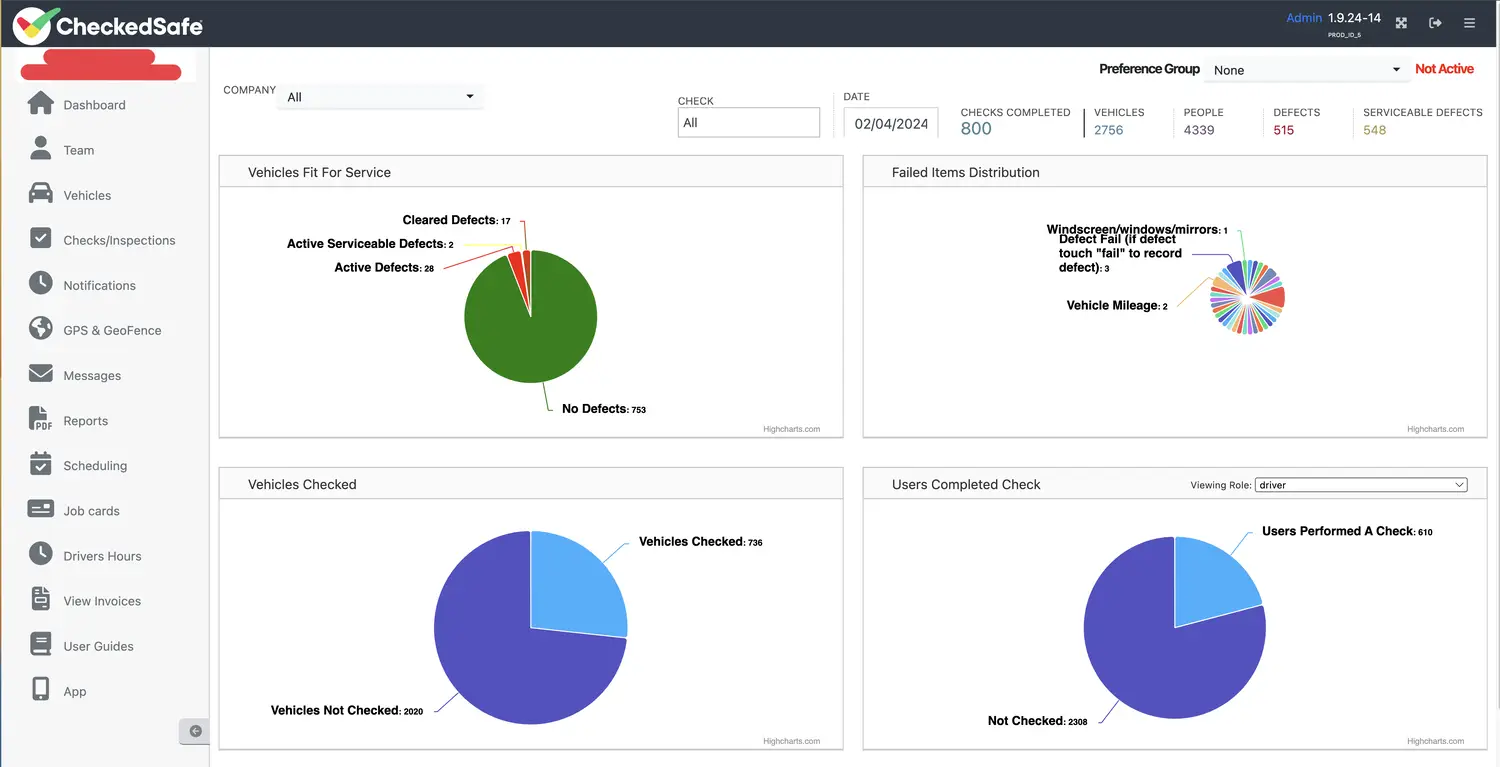Dashboard
Dashboard Login
Point your web browser to the URL Check http://app.checkedsafe.com/ and you will be presented with the login screen. Below is a screenshot of the login page; login with your username and password and if successful you will be taken to the dashboard. If you have trouble logging in or you are refused entry to the system, then raise a support call support@checkedsafe.com (Email is the best option as we track all support calls and all the team have access).
Note the data once submitted cannot be edited or deleted if a mistake is make you simply do task again or add information to the original check this is a positive approach as it indicates a fully compliant process as you have a full audit trial.
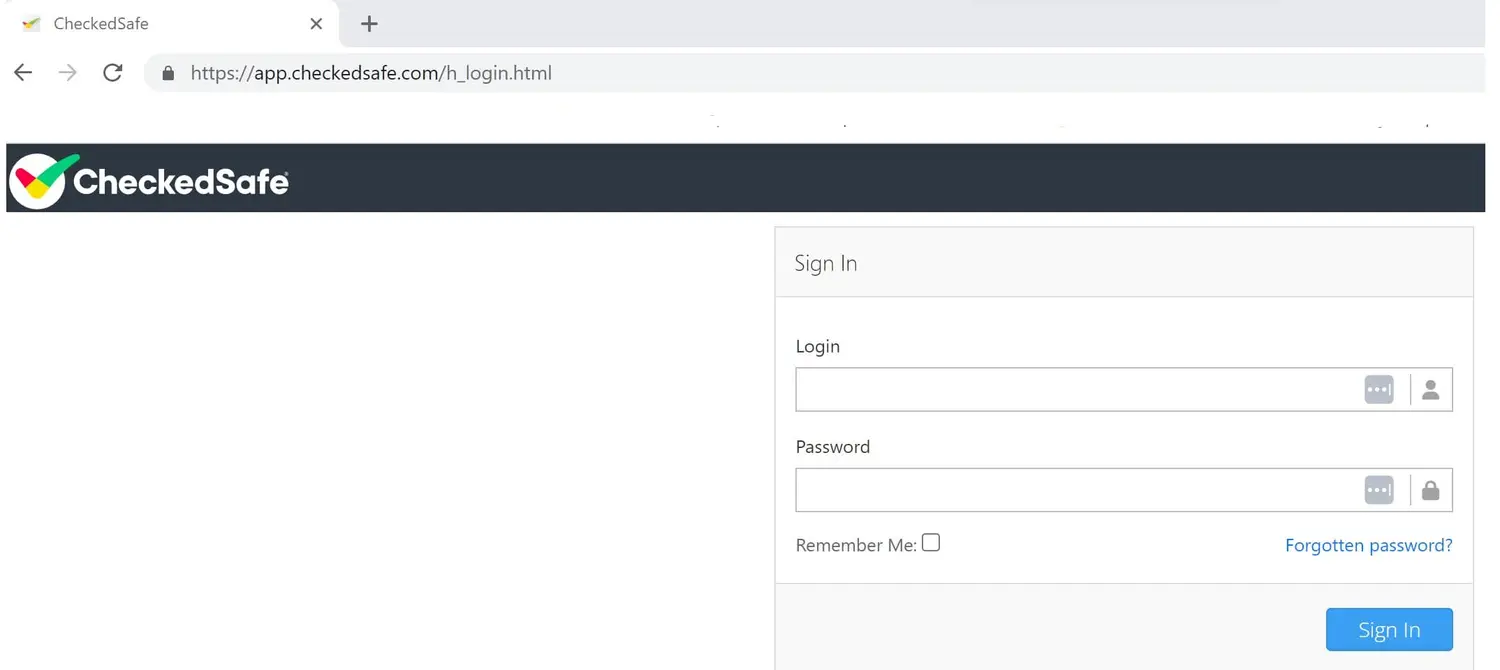
Dashboard View Live Dashboard Screen provides daily information clicking any segment will take you to that area of the system – this is a daily view and can be viewed on Desktop/Ipad/Tablet/Phone – anything with an internet/web portal link The dashboard provides an immediate overview of your live daily fleet, including:
- Date
- Fleet size
- Filter by depot using the drop down menu labelled “Company”
- Filter by Preference Groups if they are your option in the set up
- Checks completed or not completed
- Filter by Check name using the drop down menu labelled “Check”
- The Pie charts show clearly a snapshot of today and includes:
- Vehicles fit for service
- Vehicles checked as part of fleet total
- Vehicles passed fit and vehicles still on fail (defect)
By clicking on any of the segments it will take you to the list of checks by that type, such as direct to failed checks today
This is an example of a quick tip, such as an insert email here tip
Dashboard Help
Point your web browser to the URL Check http://app.checkedsafe.com/ and you will be presented with the login screen. Below is a screenshot of the login page; login with your username and password and if successful you will be taken to the dashboard. If you have trouble logging in or you are refused entry to the system, then raise a support call support@checkedsafe.com (Email is the best option as we track all support calls and all the team have access).
Note the data once submitted cannot be edited or deleted if a mistake is make you simply do task again or add information to the original check this is a positive approach as it indicates a fully compliant process as you have a full audit trial.
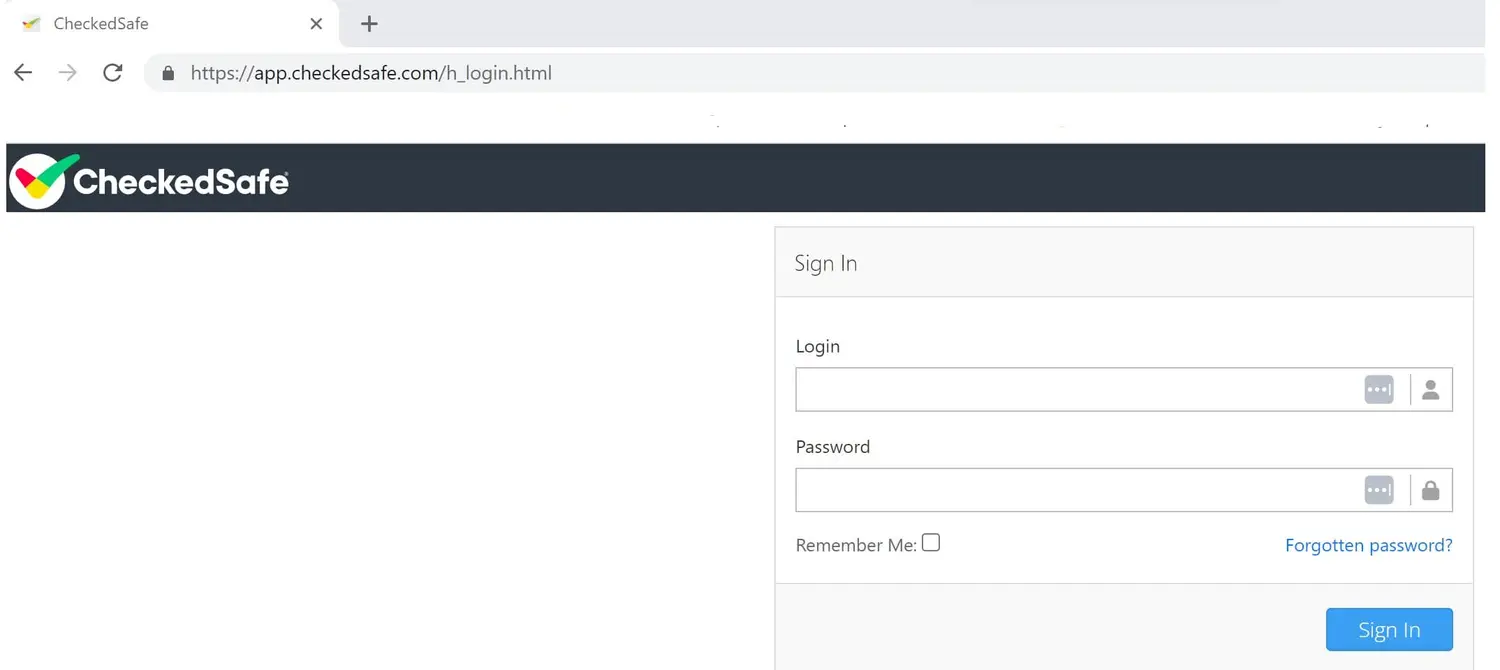
Dashboard View Live Dashboard Screen provides daily information clicking any segment will take you to that area of the system – this is a daily view and can be viewed on Desktop/Ipad/Tablet/Phone – anything with an internet/web portal link The dashboard provides an immediate overview of your live daily fleet, including:
- Date
- Fleet size
- Filter by depot using the drop down menu labelled “Company”
- Filter by Preference Groups if they are your option in the set up
- Checks completed or not completed
- Filter by Check name using the drop down menu labelled “Check”
- The Pie charts show clearly a snapshot of today and includes:
- Vehicles fit for service
- Vehicles checked as part of fleet total
- Vehicles passed fit and vehicles still on fail (defect)
By clicking on any of the segments it will take you to the list of checks by that type, such as direct to failed checks today